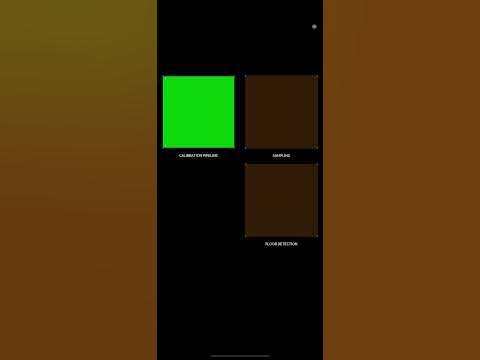Remote control
Open Sound Control (OSC) API
Open Sound Control (OSC) is a widely-used protocol which sends messages in the form of UDP packets to networked devices. This allows you to control certain functionality in Depthkit from remote devices on the same network, such as a smartphone using an OSC client like the TouchOSC app.
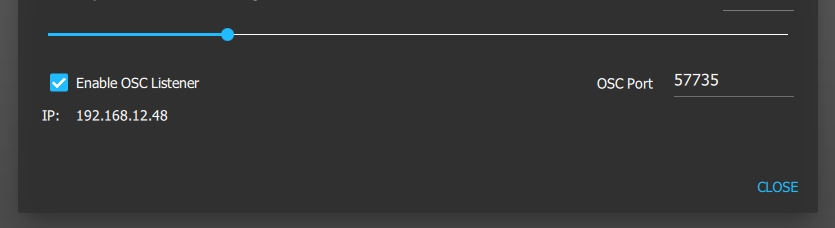
In Depthkit preferences, enable OSC remote control, and optionally customize the port number.
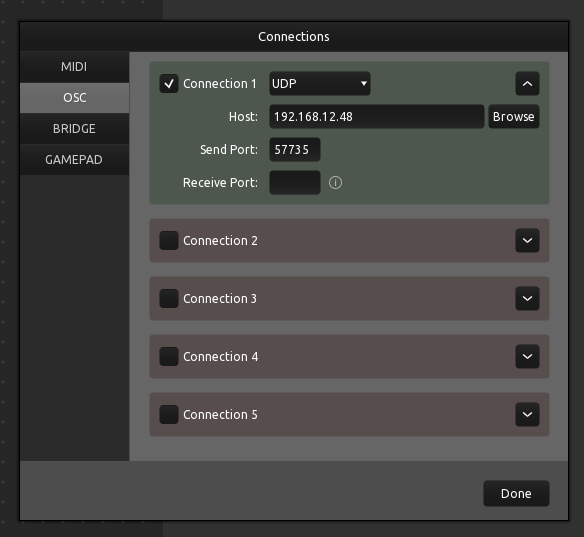
Configure your OSC client to send messages to the IP address and port listed, then add buttons to remote control Depthkit using the commands below.
Start Studio Streaming
/startCapturePipeline
Start Studio Calibration
/startCalibrationPipeline
Stop Pipeline
/stopPipeline
This will stop whichever Studio pipeline is active.
Begin Recording
/beginRecording <take name>
If the Studio Streaming pipeline is active, this begins a recording, using the take name argument as the recording's prefix. If no take name is specified, Depthkit will use the Take Prefix specified in the app.
End Recording
/endRecording
Turn Live Streaming On/Off
/setLiveStreamingState <0|1>
Toggle Studio Calibration Sampling
/setExtrinsicSamplingState <0|1>
Toggle Studio Calibration Floor Detection
/setFloorSamplingState <0|1>
TouchOSC Templates
Get started with this Calibration & Record Template for TouchOSC
Troubleshooting
Verify the IP, Port and network domains
- Be sure you have enabled OSC in the Depthkit Edit > Preferences panel
- Ensure the IP address and port match between Depthkit and Touch OSC
- Ensure the Phone is connected to the same wifi as the PC, and that you are using the IP associated with the Wi-Fi in case the PC is also hard-wired to the network
If that's all verified and it still doesn't work, it may be a network issue:
- Confirm that TouchOSC can send messages to other OSC receivers on that computer (use TouchDesigner or other as a test receiver)
- Test to see if Depthkit can receive messages from a local sender - You can run the Windows version of TouchOSC with the same template, and just modify the connection to connect to localhost or 127.0.0.1.
- You can also try disabling Windows Defender Firewall (see below) in case the network is blocking the request. In some cases, you may find conflicting rules in Windows Defender Firewall > Advanced Settings - Delete the blocking rules to allow Depthkit to receive messages through your firewall.
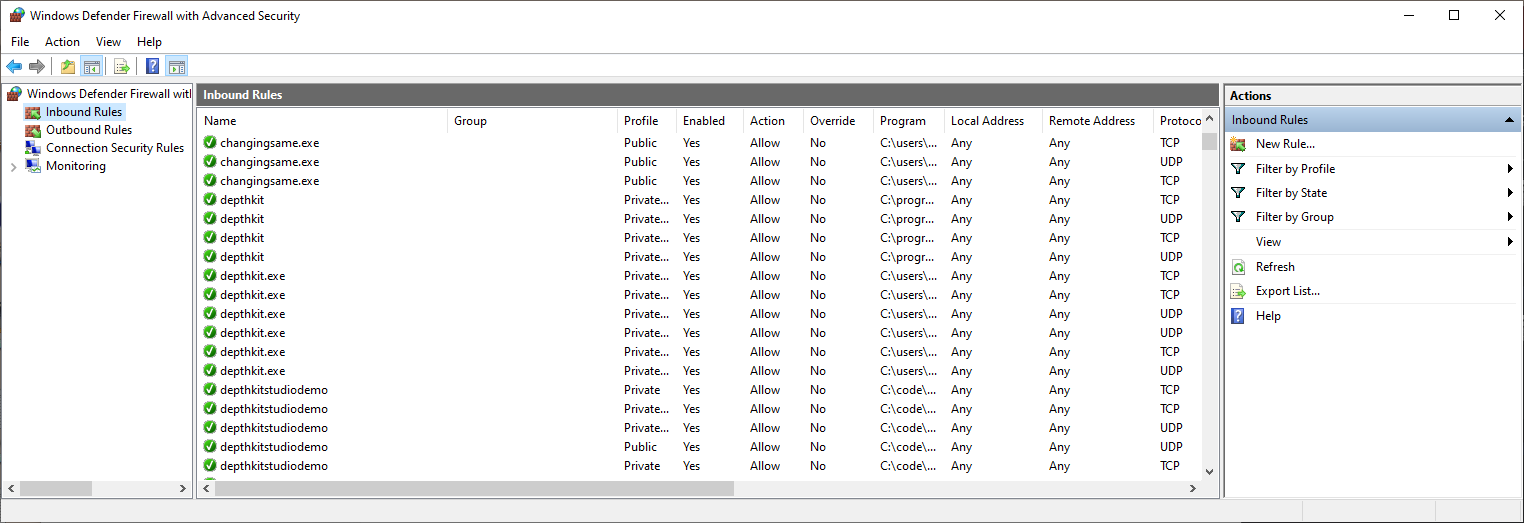
Updated 5 months ago