Cinema hardware requirements

The first step in preparing for capture with Depthkit Cinema is to ensure you have all of the necessary hardware.
Depthkit Cinema supports a wide range of cameras and depth sensor combinations, however there are several aspects to keep in mind when selecting your camera and sensor combination. See below for all of your equipment needs, including recommendations and best practices for selecting your camera and sensor combination.
To complete the Depthkit Cinema workflow, you will need:
- Everything from the Depthkit Core hardware requirements
- Video camera and a lens if one isn’t built in
- Camera grip equipment to rig your sensor to your camera
- Depthkit calibration chart
- Adobe calibration chart, included with the Lens Profile Creator
- Tripod
- Stand or similar for placing the calibration chart.
- Sensor-friendly lighting
In this page
Supported depth sensors →
Recommended cameras →
Supported codecs →
Grip equipment →
Calibration charts →
Next steps →
Supported depth sensors
Recommended cameras
In theory, you can pair any video camera when capturing with Depthkit Cinema. However we do suggest a few things to keep in mind.
Resolution
Select a camera that offers high resolution. The beauty of Depthkit Cinema is the control over output resolution. This means, if you shoot in 8k on something like a RED EPIC-W Helium, your Depthkit export can maintain that original resolution when using the Refinement workflow. The higher resolution your video camera is, the more detailed the color information of your recording will be. Our team has been successful with cameras like the Blackmagic Pocket Cinema 6K or the Sony a7R III.
Depthkit supports 8k with H.265When importing 8k videos into Depthkit, you will need to re-encode the files to H.265. Download the HEVC codechere. Ensure your hardware supports the playback of H.265 prior to recording in 8k for Depthkit.
Frame rate
Select a camera with a frame rate that matches your sensor, 30.0 frames per second in the case of the Femto Bolt and Azure Kinect. Many video cameras cannot record at 30.0, and although a frame rate of 29.97 works well for most projects, it may lead to drift and dropped frames for longer takes.
High Dynamic Range
A camera with high dynamic range and low recording compression will give you more flexibility to color correct and grade your recordings. Cameras which record raw and intraframe compression codecs like ProRes are better to work with than cameras that are limited to interframe compression like h.264.
Selecting your Lens
Shoot with a wide angle lens to match the FOV of your sensor. Check out depth sensor details to see what FOV is available to you. The field of view of the depth sensor as well as that of your camera and lens combination are critical to the quality of your Depthkit capture. You can have the highest resolution camera in the world, but if its field of view is much different than your depth sensor, you will not be utilizing much of the recorded data. It is important to know the specifications that factor into the field of view, like focal length, size of the camera sensor, the amount of sensor crop at the resolution you will be filming.
For example, the ideal focal length matching the Femto Bolt/Azure Kinect's narrow field of view (NFOV) modes is roughly the vertical size of your camera's sensor / 1.5, so if recording with a full-frame camera with a 36 x 24mm sensor, the formula would be 24mm / 1.5 = 16mm. This will ensure the camera's frame fully covers the depth sensor's field of view.
Select a high-quality, rectilinear lens. Lenses with greater distortion characteristics (like fisheye lenses) can make it difficult to generate a
Supported codecs
Depthkit currently supports video formats that are natively supported by Microsoft Media Foundation. Your camera may be set up to shoot in codec that is not supported by Microsoft Media Foundation. Don't worry! You can simply re-encode your footage using tools like FFmpeg or Adobe Media Encoder for quick and easy re-encoding for Depthkit Cinema.
| Codec | Container | |
|---|---|---|
| H.264 | .mp4, .mov | Supported |
| H.265 | .mp4, .mov | Required for 8k. Download the HEVC Video Extension |
Grip equipment
There are endless combinations of hardware out there to fit different camera and lens combinations. However you rig it, make sure that the position and orientation of the sensor is solidly fixed relative to the camera. See our rigging guide for one example of how we securely rig the Azure Kinect to a Sony a7R III.
Calibration charts
All high quality workflows come with gear to ensure precision. With Depthkit Cinema, this is the
Two calibration charts requiredYou will need different calibration charts for different steps in the workflow.
Adobe Lens Calibration Chart
If using the Adobe Lens Profile Creator, the supported charts come with the free download of the Adobe utility. If you aren't sure which chart you have on hand, make sure your Lens Profile
Once downloaded, you will find your chart in the utility folder, in the calibration charts folder. There will be plenty of options to choose from. More on creating a Lens Correction Profile in a bit.
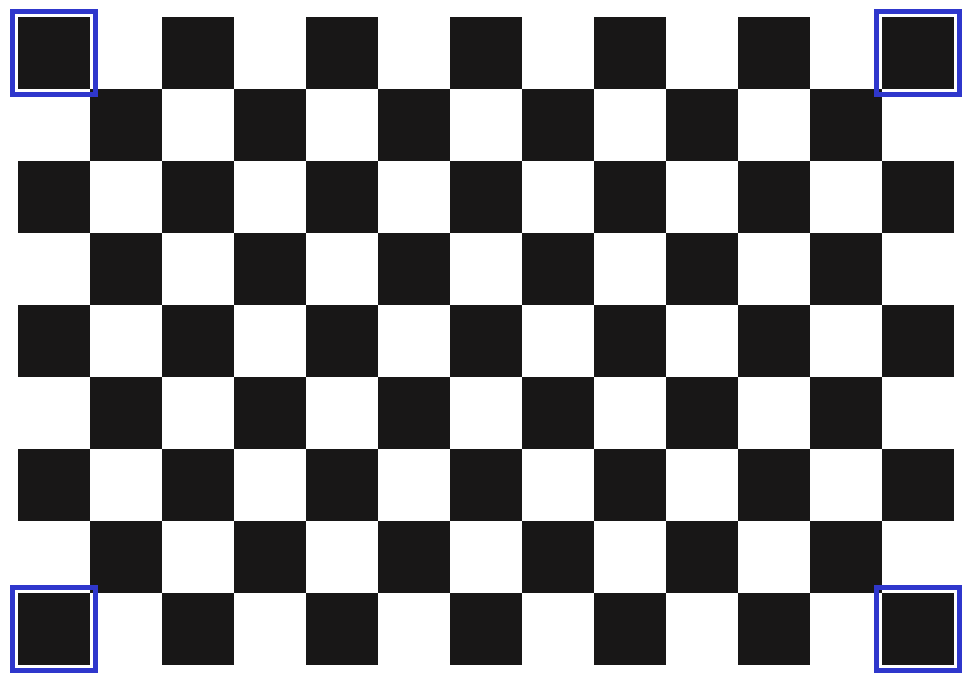
Camera Pairing Calibration Chart
Download the Camera Pairing calibration chart here.
For best results, make sure you print your
The key in a good
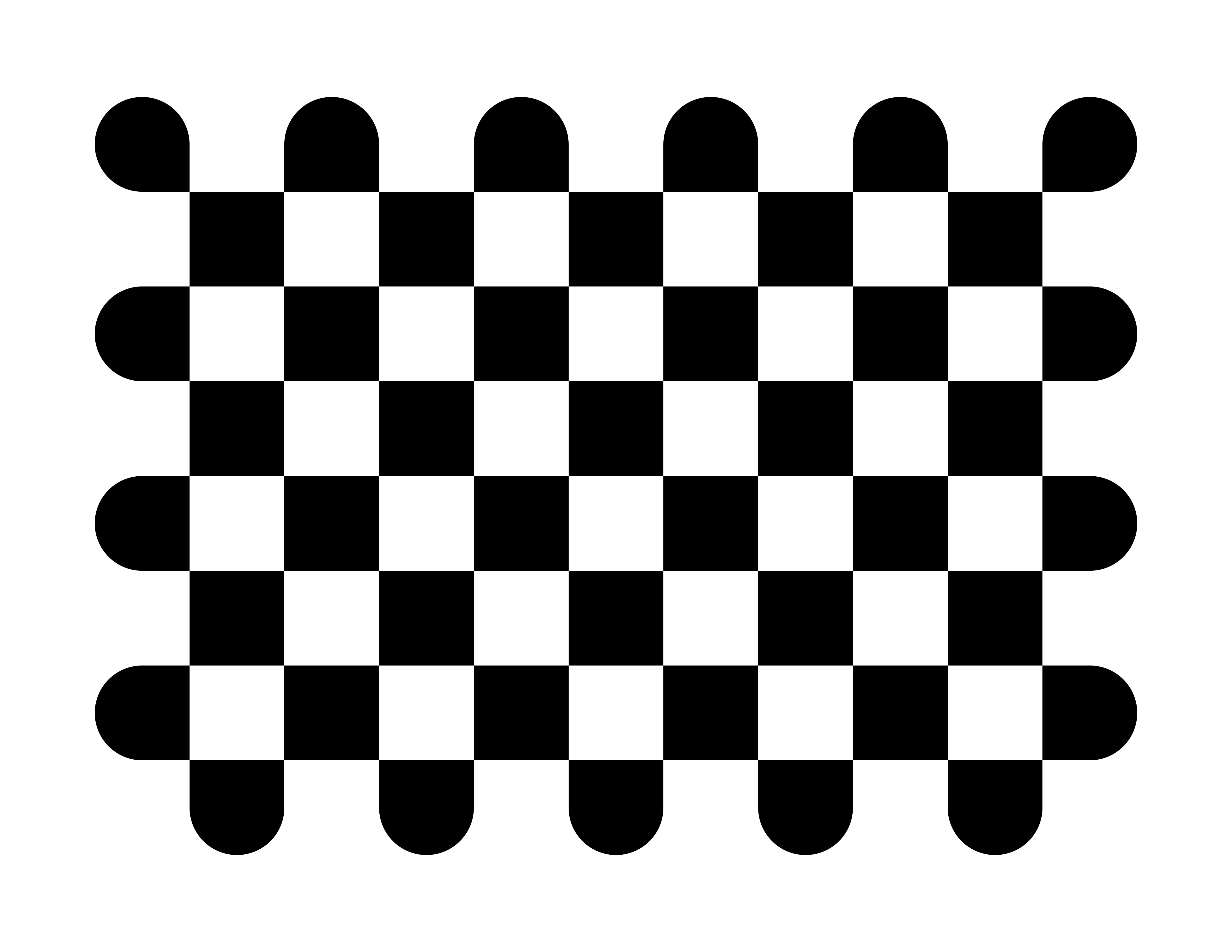
Next steps
Once you have all of the hardware you need, you can proceed with rigging your depth sensor to your cinema camera.
Updated 8 months ago
