Installing software
In this page
Installing Depthkit →
Updating Depthkit →
Anonymous usage statistics and crash reporting →
Logging in →
Working offline →
Uninstalling Depthkit →
Installing Depthkit
Once you download Depthkit from your account page, the Depthkit Setup Wizard will guide you through a straightforward installation.
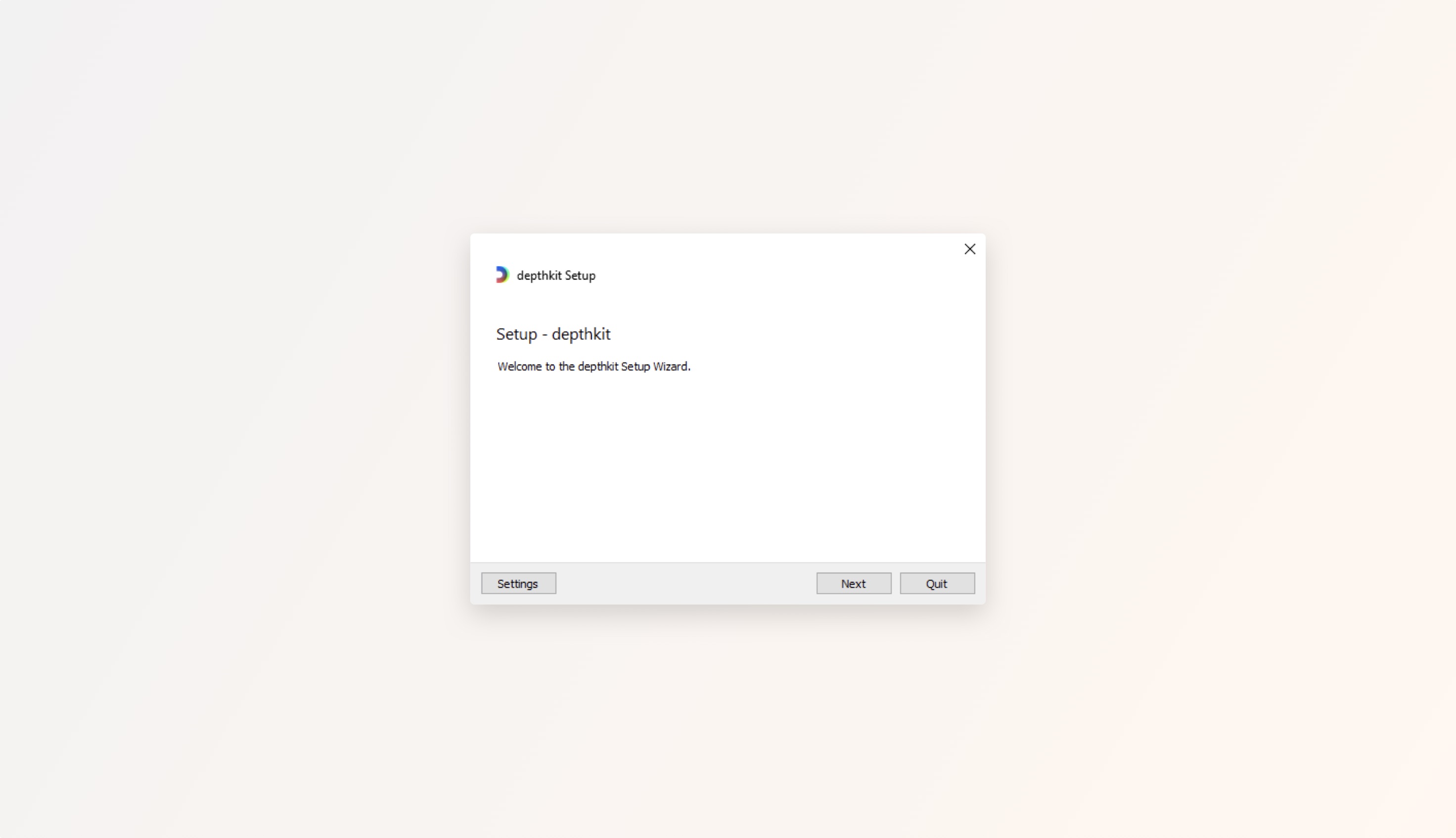
Kinect for Windows v2 Requires Installing the Kinect for Windows SDKIf using the Kinect for Windows v2, you will need to download the Kinect for Windows SDK before you are ready to run Depthkit with this sensor.
The Femto Bolt and Azure Kinect do not require any additional drivers to be downloaded.
Updating Depthkit
Each time you open Depthkit, you will be prompted to update if there is a new version available. You never have to worry about manually checking if you are using the latest version.
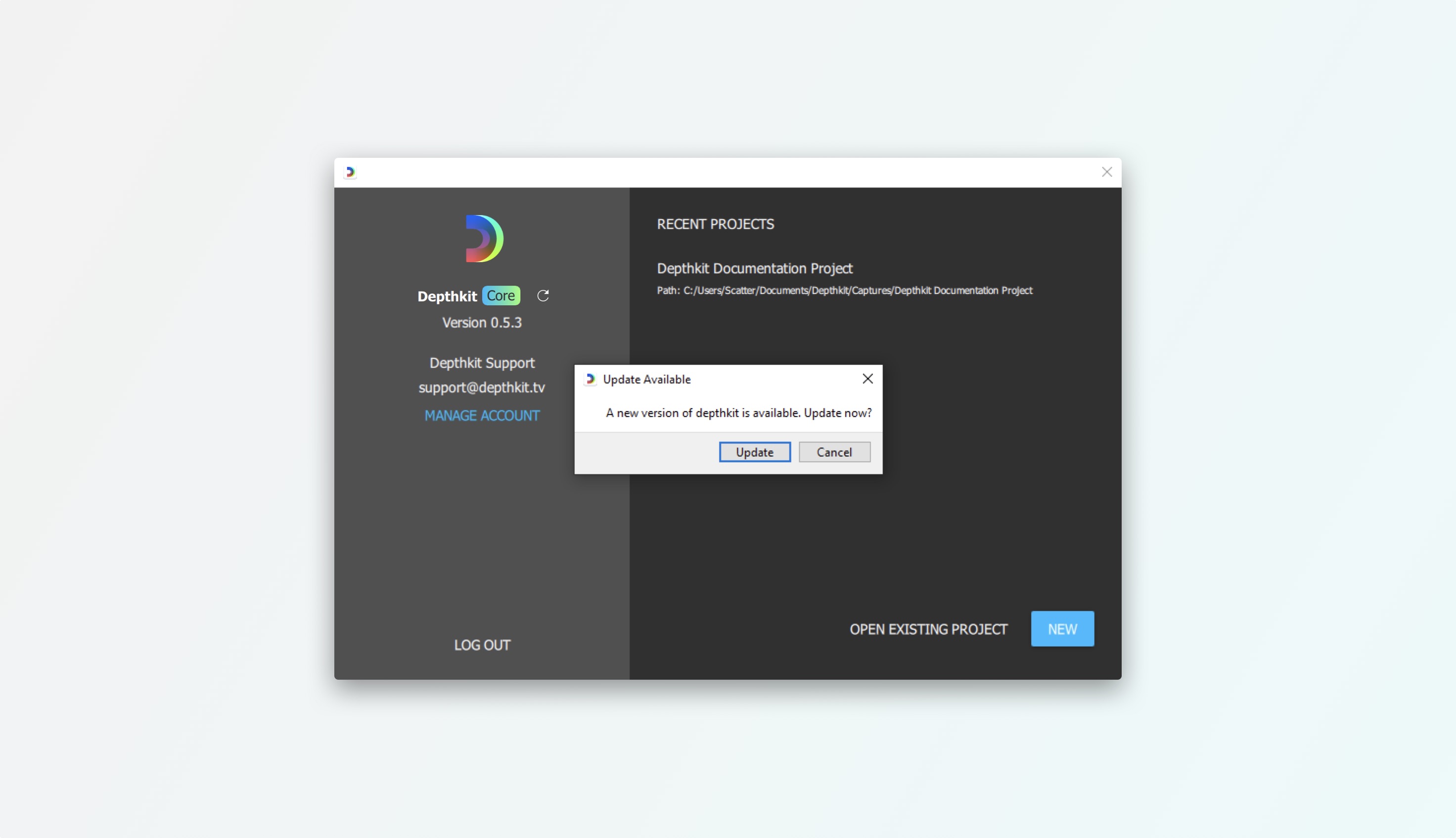
Anonymous usage statistics & crash reporting
When you first launch Depthkit, we'll ask you if you would like to share anonymous user information with us to help improve the tool. These stats help us understand computers types, sensors, and general use patterns allowing us to improve your experience. We also allow the opting in of crash reporting. This is highly recommended so we can solve any crash related bugs as soon as possible. This anonymous data collection is entirely optional and the data collected will never be used to personally identify you.
Data collection is anonymousWe'll never be able to personally identify you with this data, and we will never be able to see anything that you are capturing. This telemetry data helps our team understand what computers are in use for Depthkit and ensures that we can create a high quality user experience.
If you accept, you will be sharing the following anonymous user statistics:
- Computer Specification including:
- Operating System
- Processor Chipset and number of cores
- Graphics chipset, driver version, and OpenGL version
- Login Activity
- Locale
- Capture information including:
- Depth sensor and stream resolution
- Capture duration
- Number of dropped frames
- Export duration
If, at any point, you no longer wish to share usage statistics or crash reporting, you can disable the feature at your convenience under the Edit > Preferences menu.
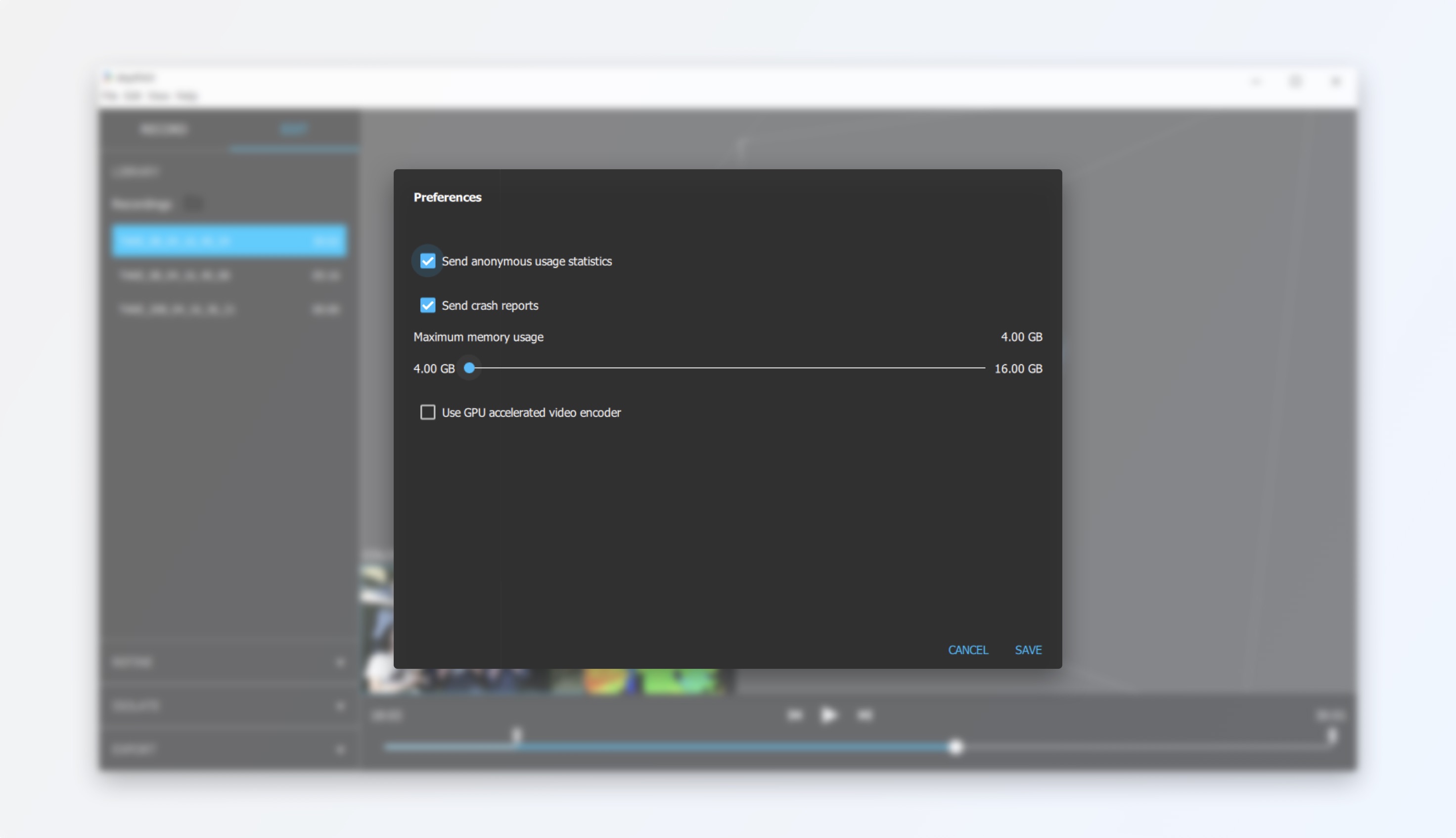
Logging In
Once launched, you will be greeted by the Depthkit login menu. Here you can login with your existing Depthkit account information. You can also reset your password if needed.
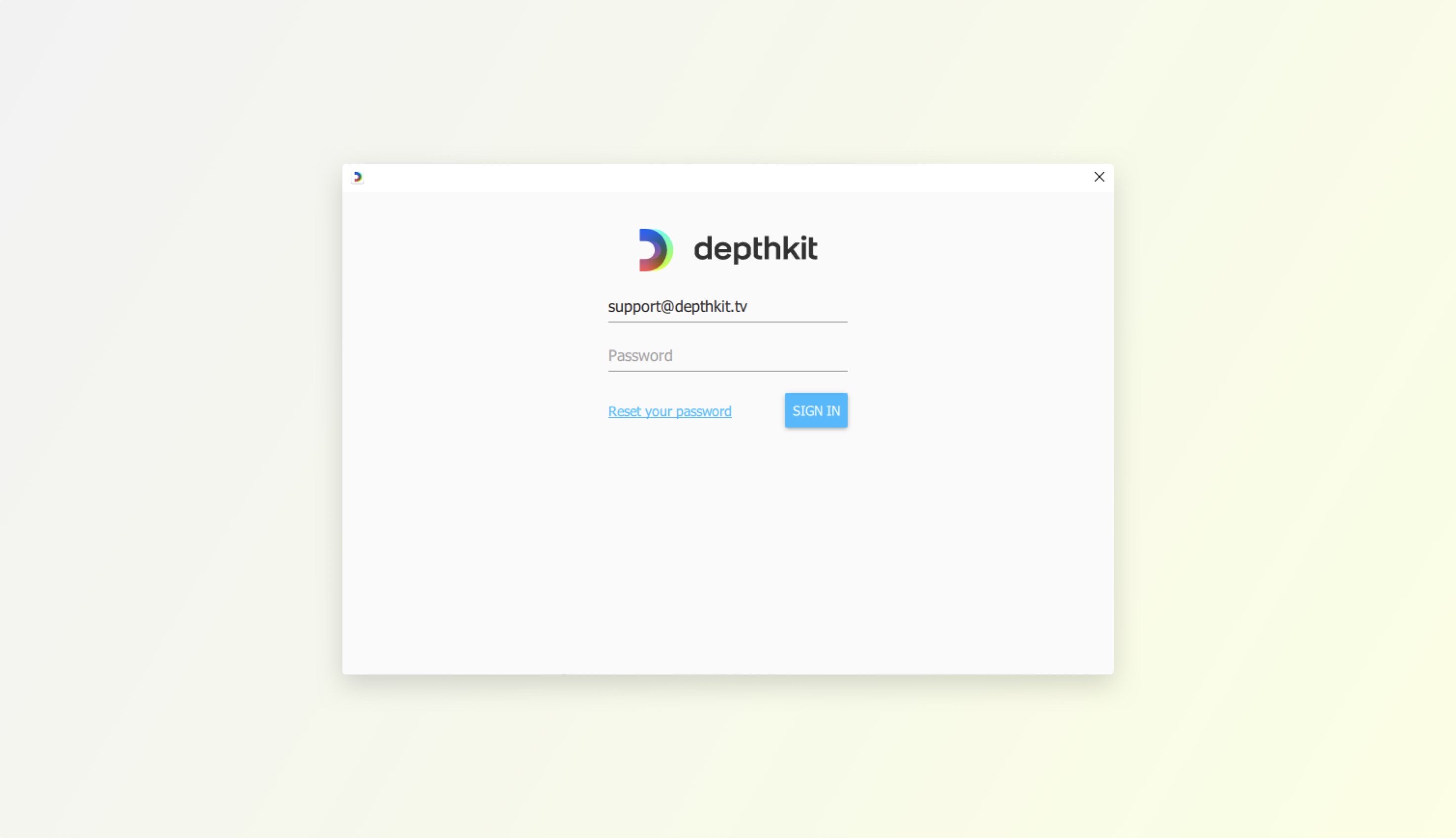
Working offline
Depthkit requires an internet connection so you can log in and connect to your Depthkit account. However, we provide a two week grace period so you can stay connected to your account when shooting without an internet connection. If you know you are about to be offline, just make sure you are logged in before you disconnect from the internet to take advantage of this 14 day offline period.
This only applies to those working without internet. Otherwise, you will have no issue staying logged into your Depthkit account.
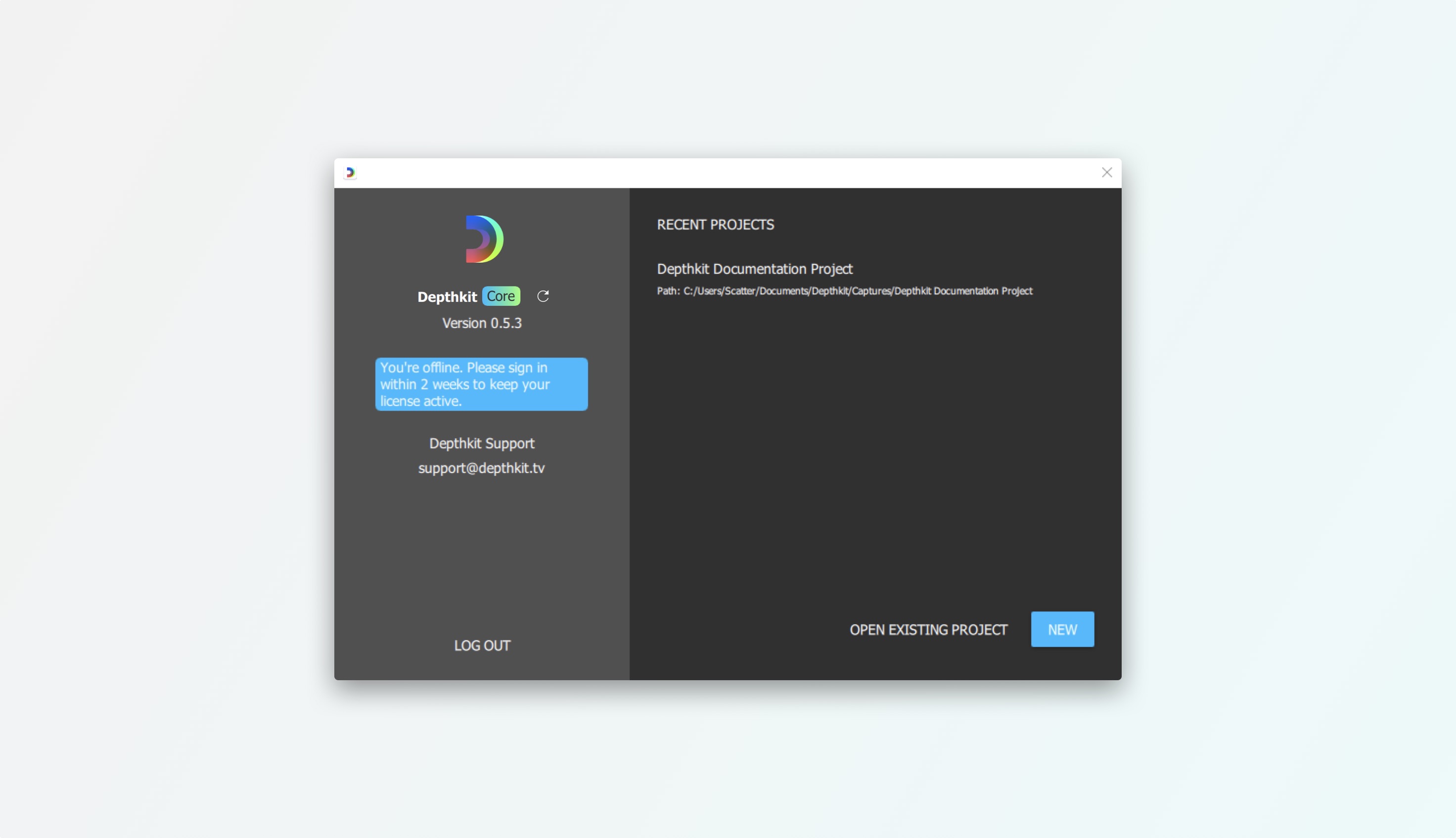
Uninstalling Depthkit
- Locate the installation location of Depthkit, usually located under C:\Program Files.
- In the Depthkit folder, select and run the depthkit manager.exe.
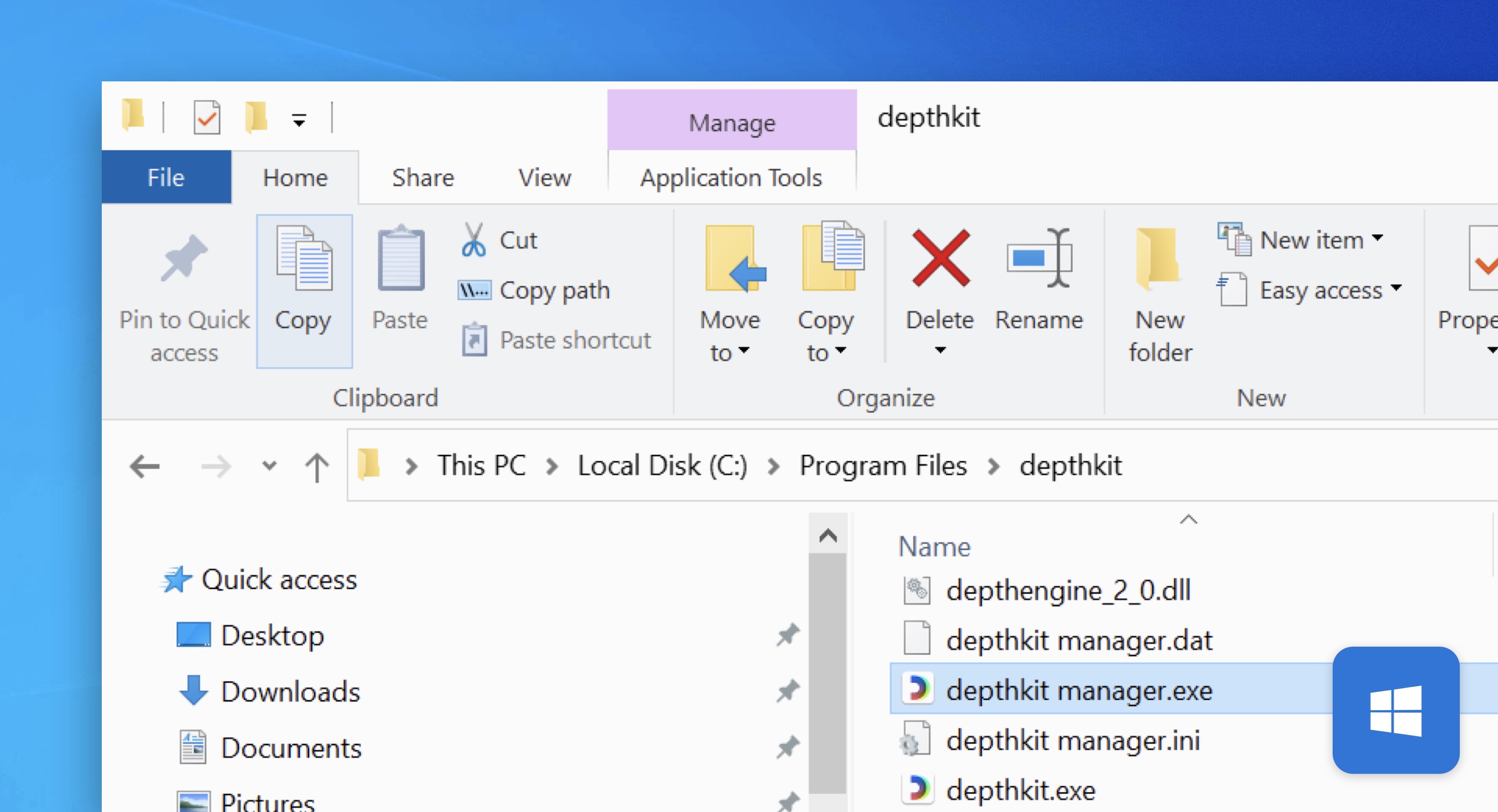
- Select Remove all components to uninstall Depthkit.
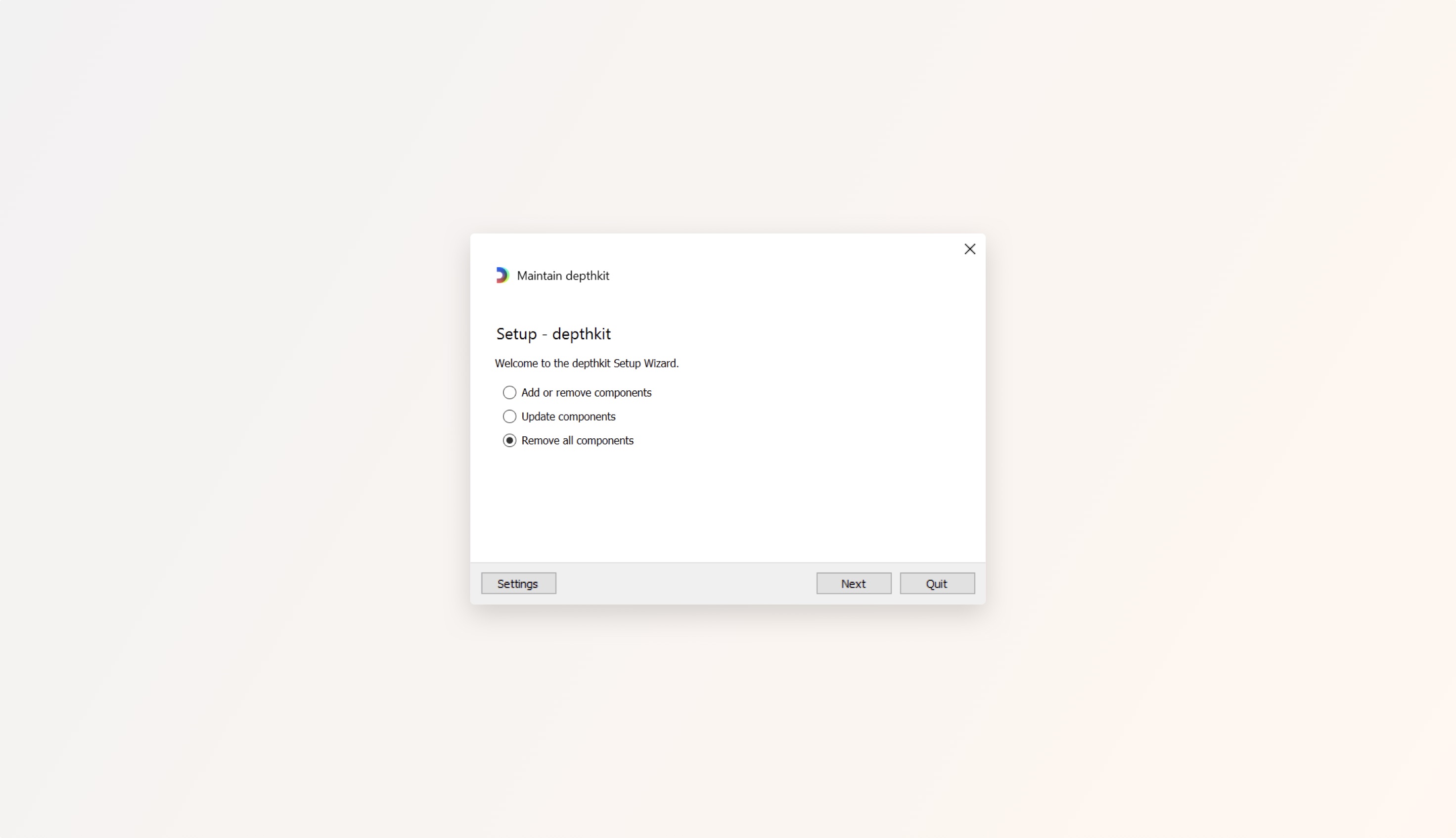
Updated 9 months ago
