Recording Cinema captures
In this page
Camera settings →
Sensor settings →
Recording →
Next steps →
Camera settings
Now that your camera and sensor are paired, you are ready to click the Record tab and begin recording your volumetric video!
Now that you have paired your camera to your sensor, there are some settings you can change, and other settings which, if changed, will invalidate the pairing.
Camera settings you can changeYou can change these camera settings
- exposure
- framerate
- shutter speed
- ISO
- white balance.
You can move/pan/tilt the enitre rig, as long as it doesn't affect the positional relationship of the camera to the sensor. Be very careful if you move the camera at all.
Camera settings you cannot changeYou cannot change these camera settings:
- focal length or zoom level
- video resolution or sensor crop
You cannot reposition the sensor relative to the camera.
Sensor settings
Sensor settings you can change
- depth mode - Select any 30Hz depth mode. We recommend 640x576 Narrow Raw for the Azure Kinect and Femto Bolt.
- color mode
- exposure parameters - shutter speed & gain
- white balance
Incompatibility with 15Hz RecordingsIf you paired your camera and depth sensor using either 3072p 15Hz color resolution or 1024x1024 15Hz depth mode, you will need to change your stream configuration to settings that do not record at 15Hz. If you record your takes in 15Hz, you will not be able to synchronize the sensor footage to the camera footage.
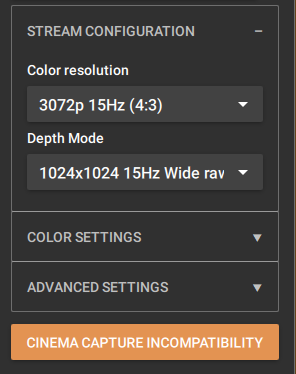
Change Color & Depth to settings that do not record at 15Hz to remove warning.
While our recommendation is to pair your camera and depth sensor at 3072p and 1024x1024 for maximum frame overlap with your camera, recording requires different settings. For best performance while recording with the Depthkit Cinema workflow, set your color resolution to 1080p and your depth mode to 640x576 Narrow raw and increase your resolution if your hardware can support it.
Recommended settings, only increase resolution of your device can support it.
Recording
When you're ready, record both Depthkit and your Cinema camera, and if applicable, the audio recorder. They do not need to be started at precisely the same time, but doing so makes synchronization easier later on.
Don't forget to record a clap or slate for each take in such a way that both the sensor and Cinema camera can see it, and if recoding audio, a way that the sound of the clap is recorded. This will be very helpful during the synchronization step in Processing Cinema captures.
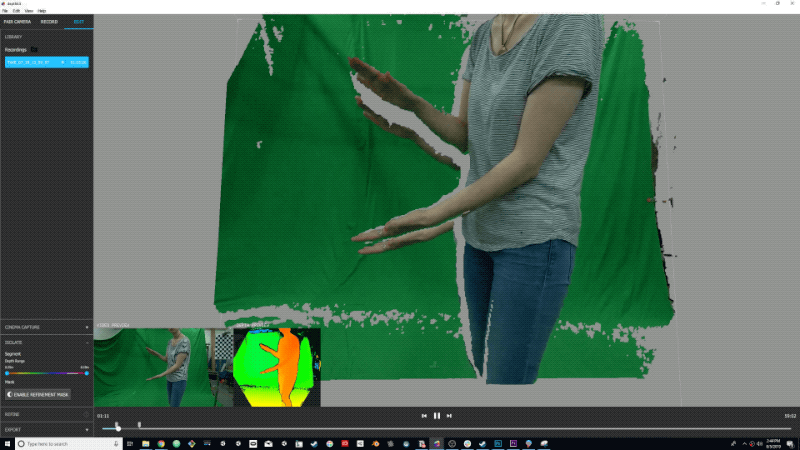
You'll need to synchronize your sensor and video camera, so always slate your clips!
Next steps
After you have recorded, move onto Processing Cinema captures.
Updated 9 months ago
