Depthkit preferences
Access Depthkit's preferences in the Edit → Preferences menu.
In this page
Core preferences →
Studio preferences →
Core Preferences
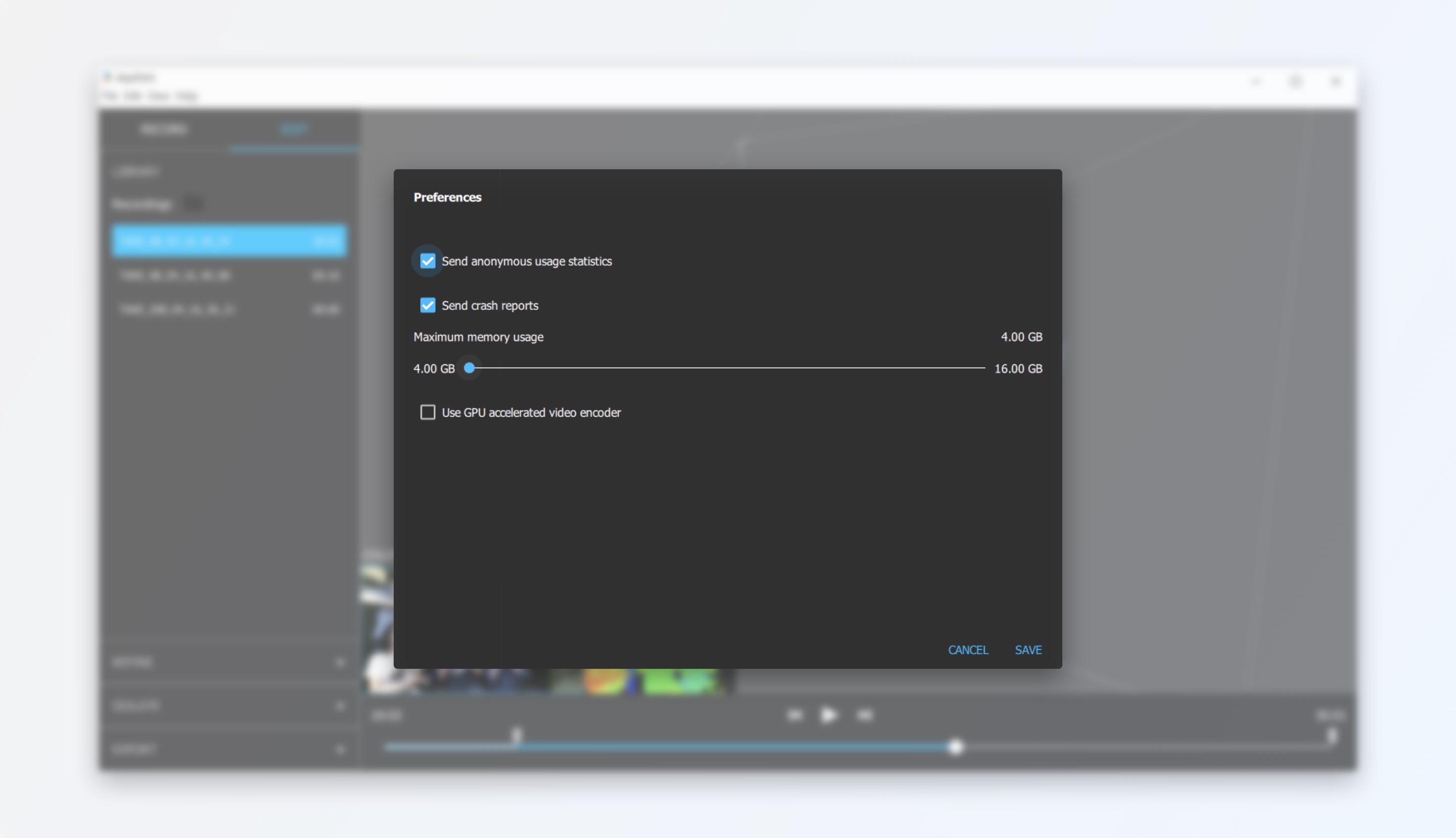
Memory Usage
If you are experiencing a backlog that fills up often or quickly, increase your maximum memory usage. This will give the backlog more resources to work with during recording.
GPU Acceleration
For Depthkit Core recording, you can enable or disable the GPU accelerated capture pipeline. Depending on your system specifications, this setting will increase capture performance. If unsure which option is best for you, simply enable/disable and try a quick test recording for each. It will be clear which is more performance friendly based on the number of dropped frames and the activity of the backlog in the take Diagnostics. More on this in Performance testing.
Depthkit Studio always uses GPU-accelerated encoding.
Studio Preferences
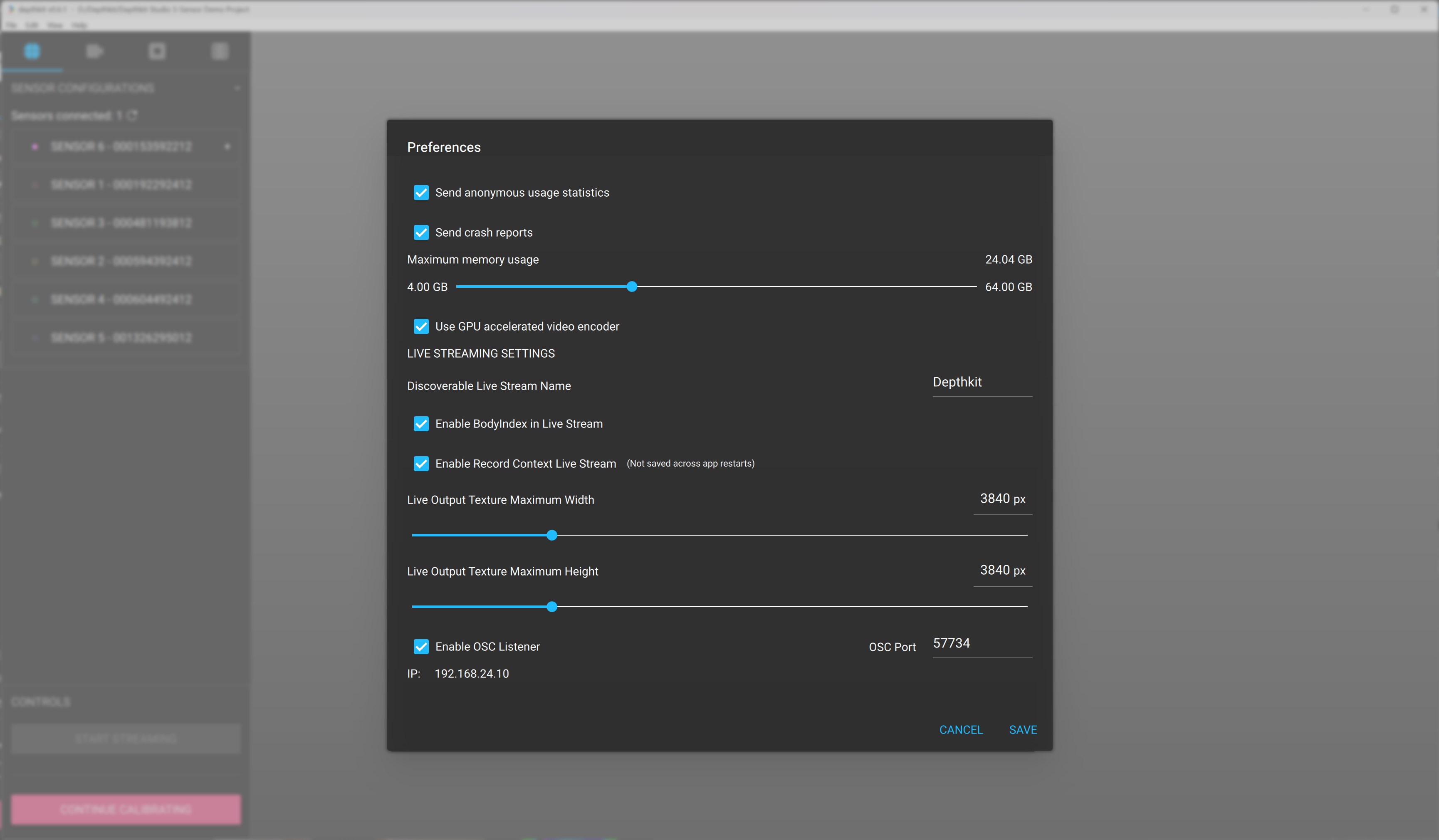
Live Stream Name
This customizes the name of the Spout stream, which will appear in the Spout receiver.
Enable BodyIndex in Live Stream
If live streaming using a Kinect v2 with Depthkit Core, this option removes the background based on the Kinect v2's BodyIndex. The Femto Bolt and Azure Kinect cameras do not have a BodyIndex, and this setting has no effect when using those sensors.
Enable Record Context Live Stream
This enables live streaming to automatically start in the Studio Streaming or Core Record contexts.
Not Saved Across RestartsWhen restarting Depthkit, you'll need to re-enable live streaming.
Live Output Maximum Resolution
This scales the live stream to the specified constraints, allowing it to conform to other applications, pipelines, and platform constraints. Drag the sliders to the desired position, or type the desired values directly into the Width and Height fields.
Enable OSC Listener
This enables remote control of certain Depthkit functions. See the Remote control section for more information.
OSC Port
This is used to specify a custom port for Depthkit to listen for OSC messages.
IP:
This shows you the IP address that Depthkit is listening for incoming OSC messages. It's helpful for configuring the OSC Sender. If there are multiple IP addresses, it means your computer is connected to multiple networks - for example both hardwired and WiFi.
Updated 8 months ago
