Recording Unexpectedly Stops
Full Record Buffer
While capturing in either the Depthkit Core or Depthkit Studio context, Depthkit will automatically stop capturing and finalize the clip if the record buffer fills completely. This is caused when the computer is unable to keep up with capturing at a given resolution. There are a few ways to address this:
- Increase the Record Buffer size in Depthkit preferences to a higher value. This won't solve the issue completely, but it will allow Depthkit to record longer before cutting the capture.
- Monitor your system's CPU, GPU, and Disk performance in Windows Task Manager >Performance tab to narrow down where any bottlenecks in your computer may be occuring.
- If the CPU is reporting 100% usage, ensure you're using GPU Accelerated encoding is enabled in Depthkit preferences. If it is, reduce the color resolution of your sensor(s) to a lower value.
- If the GPU is reporting 100% usage, you may need a more powerful, unrestricted GPU.
- If the disk is reporting high usage, consider closing Depthkit and moving the project to a fast SSD and opening it there, as slower drives - especially conventional HDD's - have trouble keeping up with writing Depthkit data to disk during capture.
Sensor Times Out
2023-10-20 13:32:53.744 [WARN] [Azure Kinect 000561214712] Timed out waiting for a capture.Sometimes when a sensor's connection is unstable, it may time out for consecutive frames. Depthkit will wait for less than one second for the connection to stabilize, and if it doesn't the capture will be cut and finalized. To address this, ensure you're using the approved USB ports, hardware, and cables specified in Depthkit Studio hardware requirements, and doublecheck all of the physical connections of the sensor to the computer, including any cable connections.
Use the serial number in the console's warning message to identify which sensor or sensors have the unstable connection.
0.7.1 Includes Take LogsAs of Depthkit version 0.7.1, a log is now generated and saved with each take, and includes all messages pertaining to the sensors from the take, including dropped frames. This can be analyzed after capture to compare the performance of different sensors and their connections to the computer.
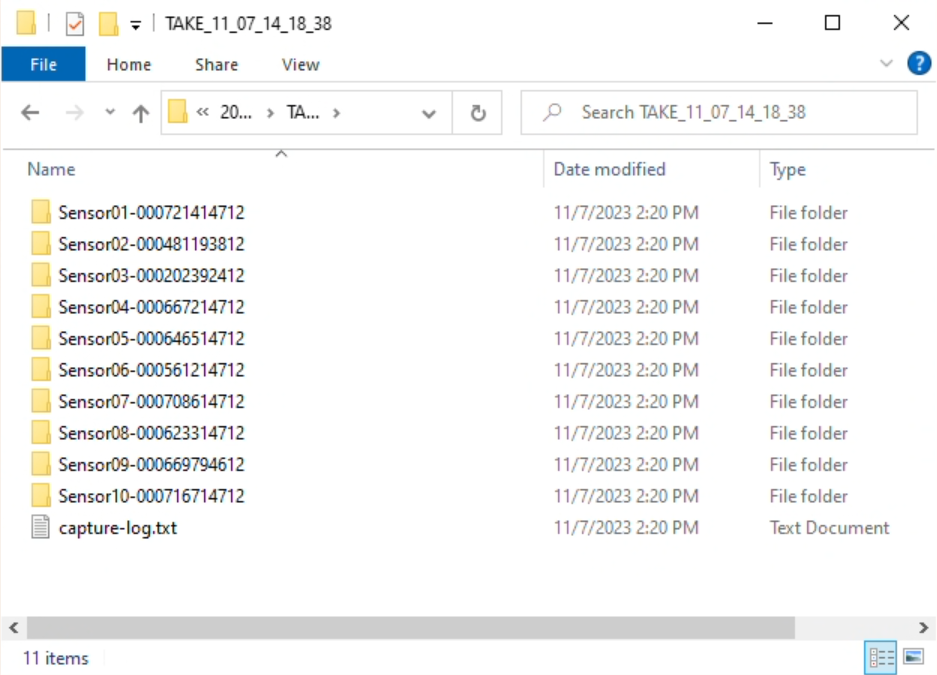
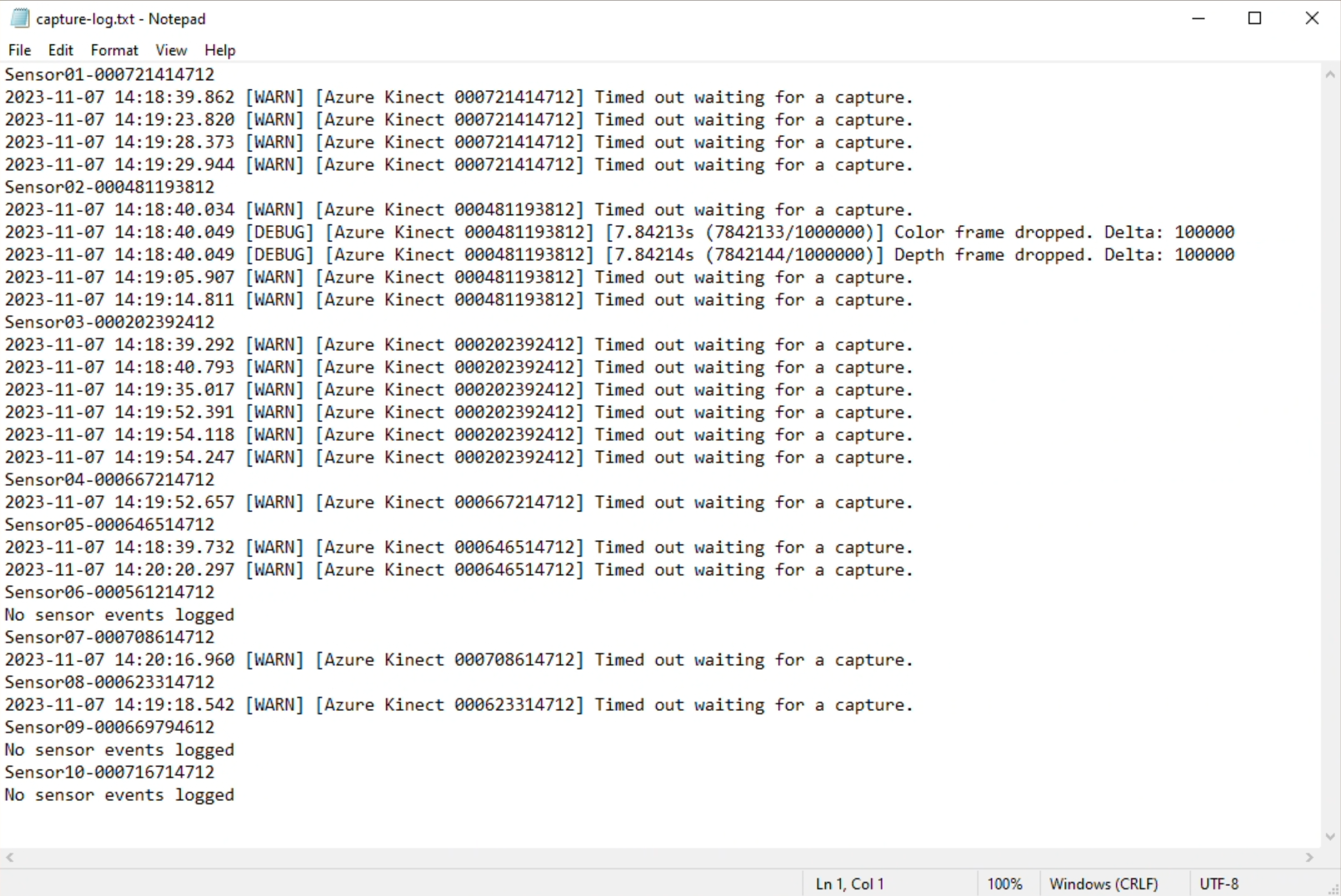
Updated 9 months ago
