Creating and loading projects
Once logged in, you are able to create a new project or open an existing project in the main login menu. Simply create a new project and you will be taken to the capture interface.
By default, Depthkit will prompt you to create a new project in Documents\Depthkit, however you can specify any location that you like. Just remember to create a new folder when making a new project.
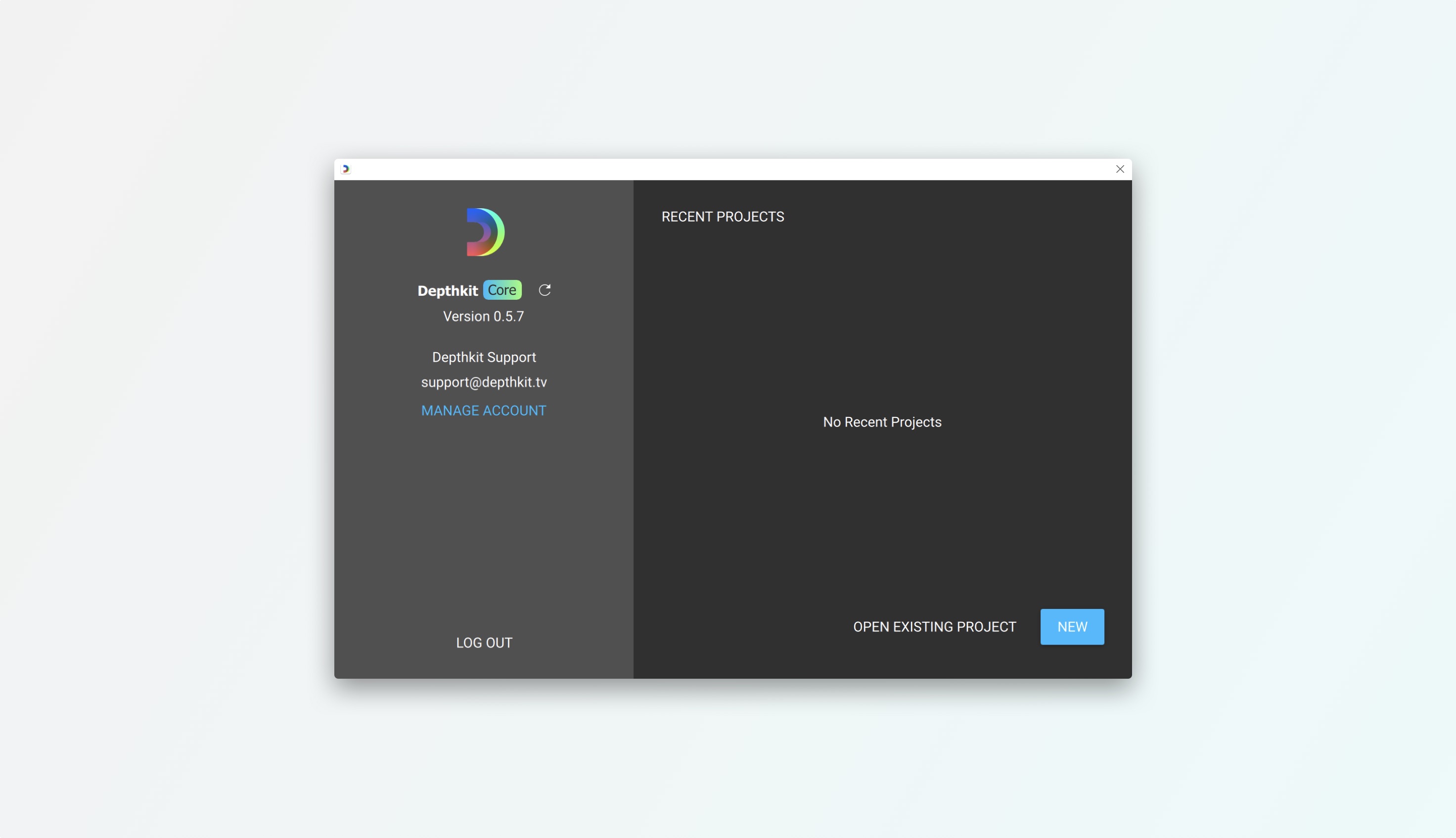
If you see the message "Please specify an empty folder", as seen below, it means you may be trying to make a new project in an existing Depthkit project. If this happens click New, move up in the file directory, and create a new folder for your new project.
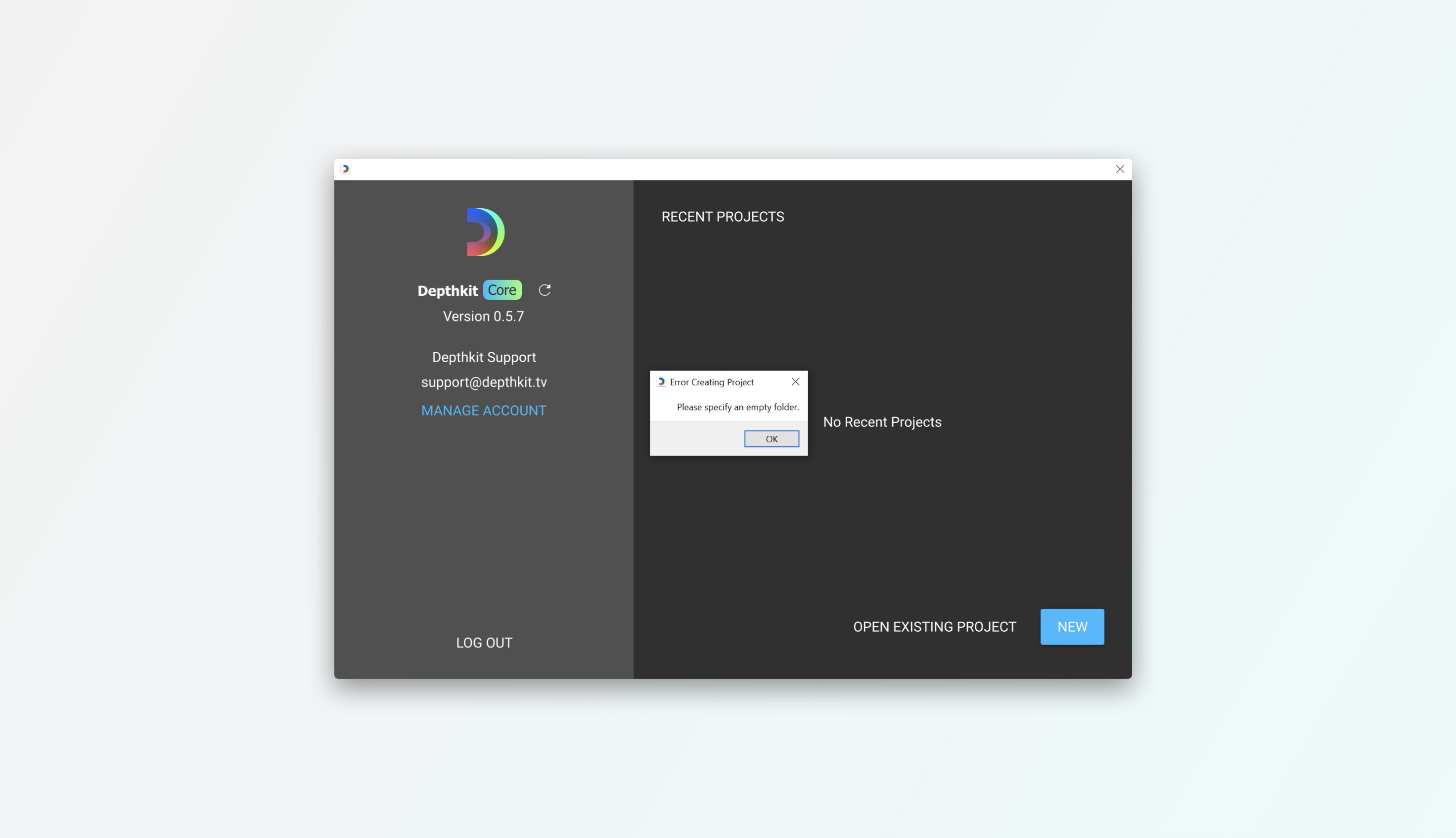
Depthkit project folder
Once your project has been created, your folder will contain a _calibration folder as well as a dkproject.json file. As soon as you begin to record, your clips will be populated in this folder as timestamped take folders. An _Exports folder will be generated as your default export location. All of these files are needed for working in Depthkit.
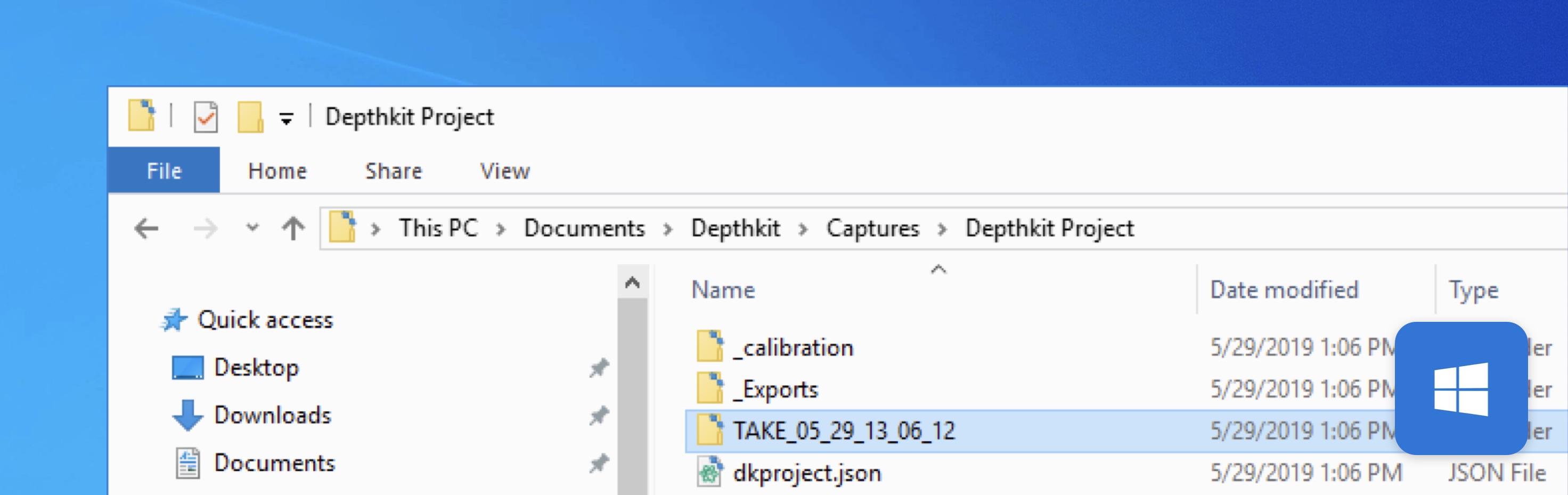
If relocating your Depthkit project, you should move the parent Depthkit folder containing your:
- _calibration folder
- _Exports folder
- Takes
- dkproject.json
Depthkit Projects on External Hard DrivesIf relocating your Depthkit project to an external hard drive, we recommend using NTFS. If using an exFat drive, you may have issue with Depthkit reading the project.
Now you're ready to begin creating.
Head over to the app guides for the specific Depthkit license you're working with.
Updated 8 months ago
